|
Command
|
Description
|
|
[CTRL] Z
|
Undo my favourite command. Keep pressing it to go back until your last save.
|
|
[CTRL] s
|
You need to save often. even more then autosave and autorecovery. Also make a second copy frequently like to a USB thumb drive.
|
|
[CTRL] & [Home]
|
Move insertion point to the begining of the document. Add the [Shift] key and select from your insertion point to the begining of the document.
|
|
[CTRL] & [End]
|
Move insertion point to the End of the document. Add the [Shift] key and select from your insertion point to the end of the document.
|
|
[CTRL] & [PageUp]
|
Go to the top of the preceding page
|
|
[CTRL] & [PageDown]
|
Go to the top of the next page,
|
|
[Alt] f
|
Press [Alt] plus the letter that's underlined to open a menu, such as File, Edit, View. Then just press the underlined letter of the command you want to select on the keyboard. This is alot faster then using your mouse.
|
|
[Shift] Arrow keys
|
Hold down [Shift] and press an arrow key to select text in the desired direction.
|
|
CTRL][Shift] Arrow keys
|
To select a word at a time
|
|
CTRL Click
|
Select a sentence. Hold down [Ctrl] and click anywhere in the sentence.
|
|
Triple-click
|
Triple-click within the paragraph or move the mouse just past the left margin of the paragraph. When the pointer changes to a right-pointing arrow, double-click to select the whole paragraph.
|
|
[Alt] #pad 5
|
Select an entire table, click anywhere in the table and, with Num Lock off, press [Alt]5 on the numeric keyboard.
|
|
[Ctrl] double-click
|
Select multiple, non-contiguous words– Select a word, then hold [Ctrl] and double-click an additional word or words.
|
|
[CTRL] A
|
Select an entire document
|
|
[CTRL] .
|
Grow or shrink font size – Select the text first . makes it bigger , makes it smaller (you can also use [ ])
|
|
[Shift] [F7]
|
Word's built-in thesaurus.
|
|
CTRL [F6]
|
If you work with a lot of open, overlapping documents, here's a quick way to cycle between them. [Ctrl][Shift][F6] will jump you backward.
|
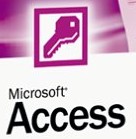 MS Access Bonus Stuff
MS Access Bonus Stuff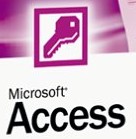 MS Access Bonus Stuff
MS Access Bonus Stuff
 Back To Main Page
Back To Main Page

